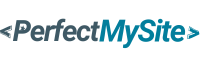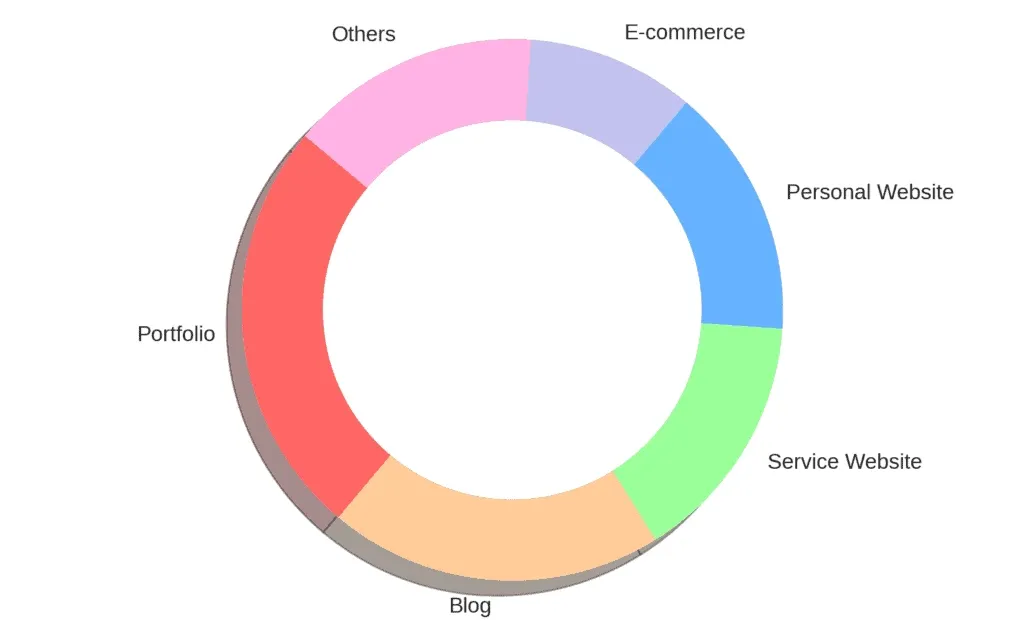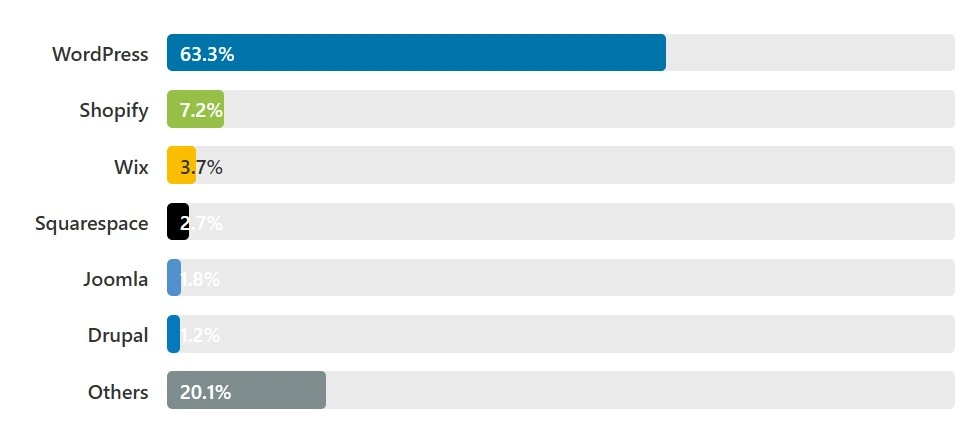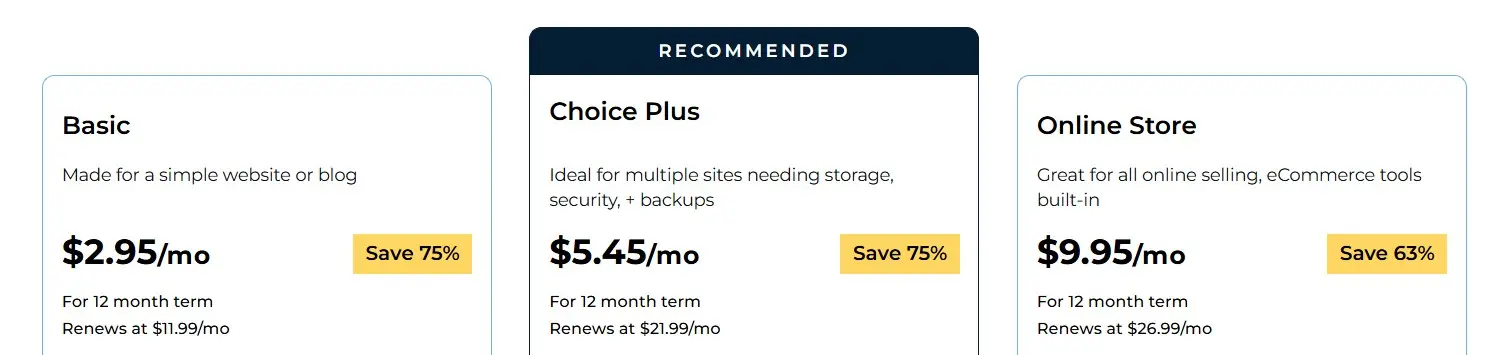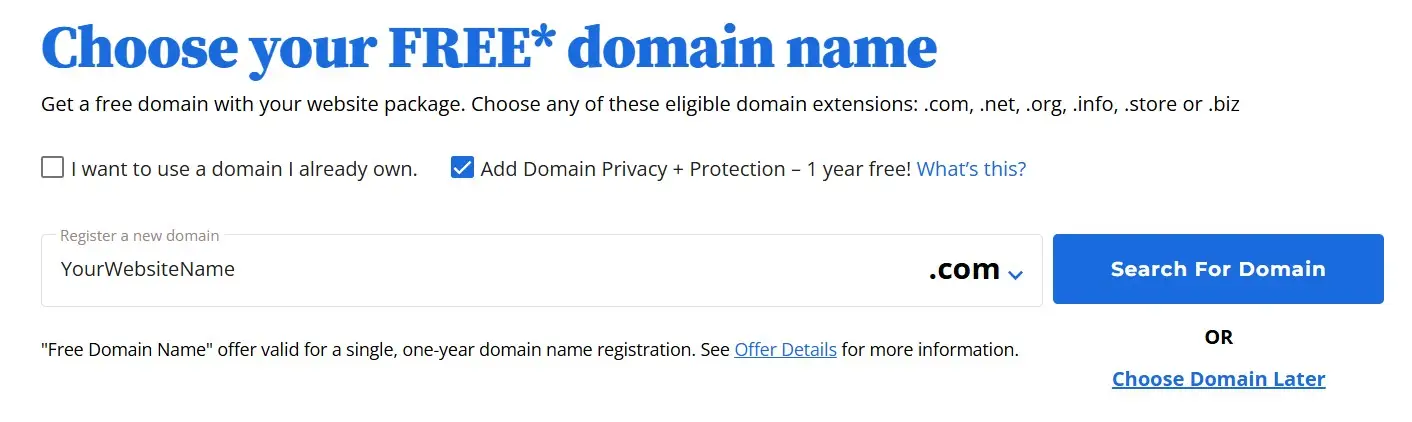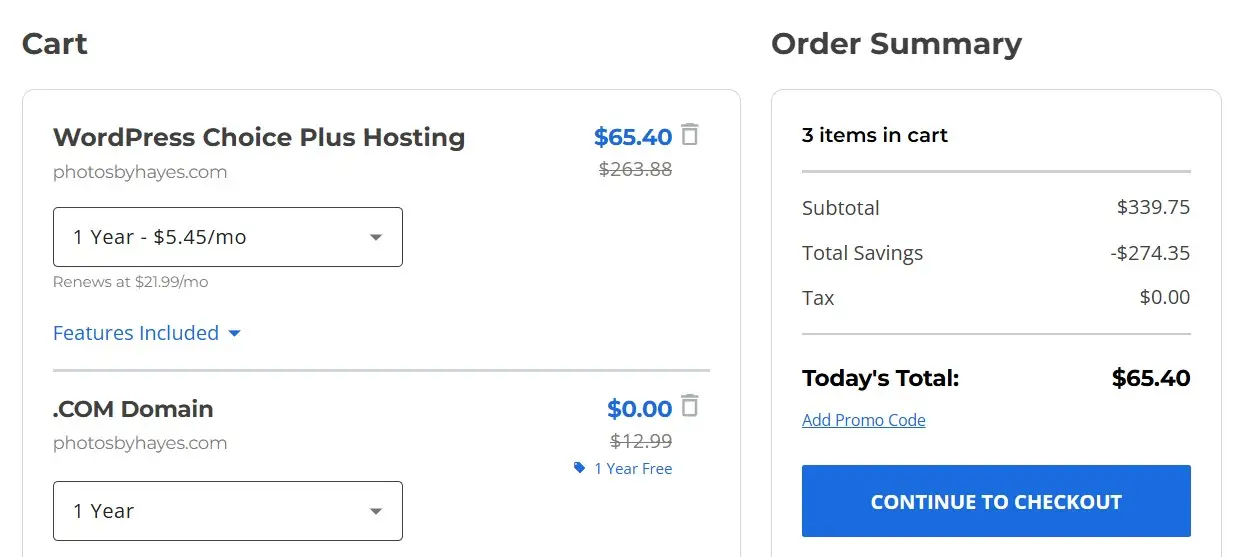Setting Up and Customizing Your Website
Your website is up and running! But we’re not stopping there.
To make building your site a breeze, we’ll use Elementor, a free drag-and-drop editor that enhances the default WordPress experience. Here’s how to get started:
- From the WordPress dashboard, go to Appearance on the left sidebar.
- Hover over it and click Start Templates.
- Choose “Build with Templates”.
- At the top, switch from “Block Editor” to Elementor.
You’ll see a variety of templates, some free, some premium. The free ones are excellent, so pick one that fits your vibe.
Customizing Your Template
- Logo: Upload your logo.
- Fonts: Select a font pair.
- Colors: Pick a color palette (I went with blue).
Skip the feature options as well as the optional info fields, disable “share non-sensitive data,” and click “Submit and Build My Website.” Your template is now live and ready to view and edit!
Click the "View Your Website" button and proceed to the next step to edit it with Elementor.
Editing Your Website with Elementor
If you're viewing your website, click "Edit with Elementor" at the top of the page to open the drag-and-drop editor. With Elementor, you can create and customize pages visually without any coding. Additionally, you have access to a vast library of professionally designed templates, allowing you to build stunning websites quickly and effortlessly.
Here's what you can do with Elemntor:
- Custom Headers & Footers – Design and manage site-wide headers and footers.
- Responsive Design – Adjust layouts for desktop, tablet, and mobile views.
- Advanced Styling Options – Customize typography, colors, backgrounds, and more.
- Widgets & Elements – Use a variety of widgets like buttons, forms, sliders, and carousels.
- Popup Builder – Create popups for lead capture, promotions, or notifications.
- WooCommerce Integration – Design product pages, shop layouts, and checkout pages.
- Form Builder – Design and integrate contact forms without extra plugins.
- Motion Effects & Animations – Add scrolling effects, hover animations, and entrance animations.
- SEO-Friendly Design – Create lightweight and optimized pages for better search rankings.
Play around for 30 minutes and you’ll get the hang of it fast. Elementor’s flexibility makes it easy to create a professional site without coding.
I recommend watching YouTube tutorials on Elementor to gain deeper insights and enhance your skills. These tutorials provide step-by-step guidance, tips, and best practices to help you make the most of Elementor’s features.
Build Your Site’s Backbone
Building the foundation of your website is crucial for creating a clear and engaging user experience. Here’s a quick guide to essential pages that should be part of your site’s backbone:
- Homepage—your welcome mat.
- About Us—tell your story.
- Contact—let folks reach you.
- Services/Products—show what you offer.
- Blog—share your thoughts.
- Gallery—flaunt your work.
- Testimonials—build trust.
Jot down your must-haves and start creating.
In WordPress, go to Pages > Add New. Use Elementor to design and add content to your page effortlessly. Once you're satisfied with the look and feel, simply hit publish to showcase your website to the world!
Setting Up Permalinks and Menus
Make it easy for visitors to explore. Head to Appearance > Menus, create a menu, add your pages, and arrange them logically.
Next, set "Post Name" as your permalink structure by navigating to Settings > Permalinks in the left sidebar. Select the Post Name option, which will format your URLs in a clean and SEO-friendly way (e.g., yourwebsite.com/sample-post/).
After making the selection, scroll down and click Save Changes to apply the new permalink structure.