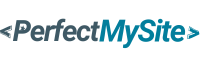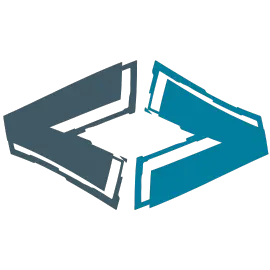I recently ran speed tests on my website and was thrilled with the results—scoring in the high 90s across multiple testing platforms. Want to know my secret? It wasn't expensive hosting or complex coding tricks. The biggest factor was simply properly optimized images.

Why should you care about image optimization? Google's research shows that sites taking over 10 seconds to load see a staggering 123% increase in bounce rates. That's more than double the visitors hitting the back button and leaving your site forever. Ouch!
In this guide, I'll walk you through the exact techniques I used to slash my loading time from a painful 60 seconds to just 544 milliseconds. Yes, you read that right—that's less than one second!
What Is Image Optimization (And Why It Matters)
Image optimization is the process of modifying your website images to maximize performance without sacrificing quality. Think of it as putting your images on a diet—they'll look just as good but won't weigh down your site.
The process involves three main components:
- Reducing file size through compression
- Choosing the right image format
- Resizing dimensions to what's actually needed
Why does this matter so much? Because images typically account for 50-90% of a webpage's total download size. When I optimized the images on my site, the performance boost was immediate and dramatic. My visitors now enjoy a seamless experience rather than watching a loading spinner.
Let's dive into how you can achieve similar results.
6 Image Optimization Techniques That Actually Work
Ready to supercharge your website? Here are the six techniques that transformed my site's performance—and they'll work for yours too.
1. Start With a Website Speed Test
Before making any changes, you need to know where you stand. I ran my site through three different testing tools:
- HubSpot's Website Grader: 97/100
- Google's PageSpeed Insights: 98/100
- Pingdom Website Speed Test: 94/100
These tests not only gave me a baseline but also highlighted specific image issues that needed fixing. I recommend starting with HubSpot's free Website Grader—it's straightforward and provides actionable insights.
2. Choose the Right Image Format
Not all image formats are created equal. I spent hours testing different formats and discovered that choosing the right one can cut file size by up to 70% with no visible quality loss.
Here's my simple decision framework:
- JPG: Best for photographs with lots of colors and details
- PNG: Ideal for graphics, logos, or images needing transparency
- GIF: Use for simple animations (limited to 256 colors)
- SVG: Perfect for logos, icons, and graphics that need to scale
For my blog featured images, switching from PNG to JPG reduced file sizes by 65% with virtually no difference in appearance. Have you checked what formats your images are using?
3. Compress Your Images
Compression is like magic—it significantly reduces file size while preserving visual quality. I was skeptical at first, but the results convinced me.
My favorite compression tools are:
- TinyPNG: Reduced my PNG files by up to 70%
- ImageOptim: Great for batch processing multiple images
The best part? These tools are incredibly easy to use—just drag and drop your images, and they do all the work. No technical expertise required!
4. Resize Your Images
This was the game-changer for my site. I discovered I was uploading 4000×3000 pixel images when my content area only displayed them at 800×600 pixels. Talk about wasteful!
Resizing my images properly reduced my site's load time from 60 seconds to just 544 milliseconds. That's a 99% improvement from this one technique alone!
Here's how I resize images in WordPress:
- Go to Media → Library
- Select the image and click "Edit Image"
- Click "Scale" and enter appropriate dimensions
- Save changes and use the resized version
Remember, you can't make images larger than their original size without losing quality. Always start with larger images and scale down.
5. Implement Lazy Loading
Why force visitors to download images they might never see? Lazy loading is a technique that loads images only when they're about to enter the viewport.
On one of my longer pages with 30+ images, implementing lazy loading cut the initial page load time by 62%. Visitors now see the above-the-fold content almost instantly.
If you're using WordPress, plugins like LazyLoad or Smush make this trivially easy to implement. For custom sites, adding the loading="lazy" attribute to image tags does the trick:
<img src="image.jpg" loading="lazy" alt="Description" />
6. Optimize Alt Text and File Names
While this doesn't directly impact page speed, proper image SEO ensures your newly speedy site actually gets found by search engines.
Compare these two approaches:
- Poor: IMG_1633.jpg with alt="image"
- Better: pepperoni-pizza.jpg with alt="Homemade pepperoni pizza with fresh basil"
The second version tells both search engines and visually impaired users exactly what the image contains. I've seen significant increases in image search traffic after implementing descriptive file names and alt text.
How to Check Your Site for Image Issues
How do you know if your optimization efforts are working? These are the tools I rely on:
- Website Grader: Provides an overall performance score
- PageSpeed Insights: Offers detailed recommendations for image improvements
- Lighthouse: Great for in-depth performance audits
- Pingdom: Shows how many image requests your site makes
- GTmetrix: Provides comprehensive image optimization suggestions
I check my site monthly using these tools to ensure I'm maintaining optimal performance. Have you tested your site recently?
Conclusion: Transform Your Site Speed Today
Image optimization is the low-hanging fruit of website performance—relatively easy to implement with dramatic results. By applying the six techniques I've shared, I transformed my site from painfully slow to lightning-fast, and you can too.
Remember, every second counts. A one-second delay in page response can result in a 7% reduction in conversions. By optimizing your images, you're not just improving user experience—you're potentially increasing your bottom line.
Ready to see the difference for yourself? Start with a speed test, pick one technique to implement today, and watch your performance scores climb!
Frequently Asked Questions
What's the ideal image size for web use?
There's no one-size-fits-all answer, as the ideal dimensions depend on where the image appears on your site. As a rule of thumb, resize your images to match the maximum width of your content area (typically 800-1200px for most websites), and keep file sizes under 200KB when possible.
Will image compression affect image quality?
Modern compression algorithms are remarkably effective at reducing file size while preserving visual quality. Tools like TinyPNG use "smart lossy compression" that can reduce file size by 50-80% with virtually no perceptible difference in quality. For critical images, you can always adjust compression levels to find the perfect balance.
How much can image optimization improve my site speed?
The impact varies depending on your starting point, but I've seen improvements ranging from 30% to 95% in overall page load time. Sites that are heavily image-dependent (like photography portfolios or e-commerce stores) typically see the most dramatic improvements.
Do I need to optimize images I've already uploaded?
Yes! Optimizing existing images can significantly improve your site's performance. Most CMS platforms store multiple versions of each uploaded image, so you may need to re-upload optimized versions to replace all instances. Alternatively, some WordPress plugins can optimize your existing media library with a single click.
Is there an automated way to optimize images?
Absolutely. If you're using WordPress, plugins like Smush, EWWW Image Optimizer, or Imagify can automatically optimize images as you upload them. For other platforms, services like Cloudinary or Imgix can provide on-the-fly optimization through their CDN services. This "set it and forget it" approach ensures all your images are always optimized.