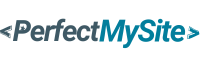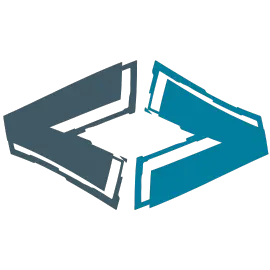So you've purchased a domain name and hosting plan, but your website still isn't live? Don't worry—you're not alone. Connecting your domain to your hosting is a crucial step that many new website owners find confusing. But I'm here to make it simple for you.
In this comprehensive guide, I'll walk you through exactly how to connect your domain to your hosting account in straightforward, easy-to-follow steps. By the end, you'll have your website up and running without the technical headaches.
What Are Domain Names and Web Hosting?
Before we dive into the connection process, let's quickly clarify what these terms actually mean:
- Domain Name: Think of this as your website's address on the internet. It's what people type into their browser to find your site (like "yourwebsite.com").
- Web Hosting: This is the service that stores all your website's files on powerful computers called servers, making your site accessible to visitors 24/7.
When you connect the two, you're essentially telling the internet where to look for your website's files when someone types in your domain name. It's like connecting a physical address to an actual building.
Why You Need to Connect Your Domain to Hosting
You might be wondering, "Why can't I just buy both from the same company and be done with it?" Well, you can—but many people choose different providers for domains and hosting for various reasons:
- Better pricing from specialized providers
- More features with certain hosting plans
- Keeping your domain separate for security reasons
- Transferring an existing domain to a new hosting provider
Regardless of your situation, connecting your domain to your hosting is essential for these reasons:
- Website Accessibility: Without this connection, your website simply won't be visible online.
- Search Engine Visibility: Proper domain-hosting connections help search engines like Google find and index your site.
- Professional Email Addresses: Want emails at your domain? You'll need this connection working correctly.
5 Steps to Connect Your Domain to Hosting
Ready to get your website online? Let's break down the process into manageable steps:
Step 1: Log into Your Domain Registrar Account
First, you'll need to access the account where you purchased your domain name. This could be GoDaddy, Namecheap, BigRock, or any other domain registrar. For this example, I'll use BigRock, but the steps are similar across most providers.
Simply go to your registrar's website and sign in with your username and password. If you're new, you might need to create an account first.
Step 2: Navigate to DNS or Nameserver Settings
Once you're logged in, look for an option called "Manage Domains," "DNS Settings," or "Nameservers." In BigRock, you'd click on "Manage Orders" and then find your domain name in the list.
Click on your domain name to access its settings. You're looking specifically for the nameserver or DNS settings section.
Step 3: Find Your Hosting Provider's Nameservers
Now, you need the nameservers from your hosting provider. Where do you find these? Log into your hosting account and look for information about "Nameservers" or "DNS Settings." Typically, they'll look something like:
- ns1.yourhostingcompany.com
- ns2.yourhostingcompany.com
Can't find them? Don't hesitate to contact your hosting provider's support team—they'll be happy to provide this information.
Step 4: Update Your Nameservers
This is where the magic happens! Back in your domain registrar account, you'll need to change the nameservers to match those provided by your hosting company.
In your domain's DNS settings, look for the option to use custom nameservers or edit nameservers. Delete any existing nameservers and replace them with the ones from your hosting provider. Make sure to save your changes when you're done.
Step 5: Wait for DNS Propagation and Verify
After updating your nameservers, you'll need to be patient. DNS changes don't happen instantly—they can take anywhere from a few hours to 72 hours to propagate across the internet.
During this time, your website might be accessible in some locations but not others. This is completely normal and not a cause for concern.
To verify that your domain is properly connected to your hosting, simply try accessing your website after the propagation period. If it loads correctly, congratulations! You've successfully connected your domain to your hosting.
Troubleshooting Common Connection Issues
Having trouble getting your domain and hosting to play nicely? Here are some common issues and how to fix them:
DNS Propagation Delays
If your website isn't accessible after 72 hours, it might be a propagation issue. This is like waiting for a new address to be recognized by the postal service—sometimes it takes a bit longer than expected.
Solution: Be patient and check again after a few more hours. You can also use online DNS lookup tools to check if your nameserver changes have propagated.
Incorrect Nameserver Entries
Even a small typo in your nameserver entries can prevent your domain from connecting properly.
Solution: Double-check your nameserver entries against those provided by your hosting company. Make sure there are no extra spaces or characters.
www vs. Non-www Issues
Sometimes your domain might work with "www" but not without it (or vice versa).
Solution: This usually indicates a CNAME record issue. Contact your hosting provider's support team for help setting up the correct records.
SSL Certificate Problems
If your website shows security warnings, it might be an SSL certificate issue.
Solution: Make sure your SSL certificate is properly installed on your hosting account. Many hosting providers offer free SSL certificates that you can activate in your hosting control panel.
Why It's Worth Getting This Right
Taking the time to properly connect your domain to your hosting sets the foundation for a successful website. Think of it as laying the groundwork for your online presence—it needs to be solid and reliable.
With a properly connected domain and hosting, you'll enjoy:
- Faster Loading Times: Direct connections mean faster website access for your visitors.
- Better SEO Performance: Search engines favor websites with stable, properly configured hosting connections.
- Professional Email Capability: Set up professional email addresses using your domain name.
- Reliable Website Access: Fewer technical issues and downtime for your visitors.
Conclusion
Connecting your domain to your hosting doesn't have to be complicated. By following the five steps outlined in this guide, you can have your website up and running in no time. Remember, the key is to be patient during the DNS propagation period and to double-check all your nameserver entries.
If you encounter any issues, don't hesitate to reach out to your hosting provider's support team. They've helped countless website owners through this process and can quickly resolve most problems.
Ready to take your website live? Follow these steps, and you'll be welcoming visitors to your new online home before you know it!
Frequently Asked Questions
1. Can I connect multiple domains to one hosting account?
Yes, most hosting providers allow you to connect multiple domains to a single hosting account. This is often called "addon domains" or "parked domains." You'll need to set up the nameservers for each domain individually, but they can all point to the same hosting account.
2. Will my website be offline during the connection process?
If you're setting up a new website, there won't be any downtime since the site isn't live yet. However, if you're moving an existing website to new hosting, there might be brief periods where your site is inaccessible during DNS propagation. To minimize this, set up your new hosting completely before changing nameservers.
3. How do I know if my domain is successfully connected to my hosting?
The simplest way is to type your domain name into a web browser. If your website loads, the connection is working! You can also use online DNS lookup tools to verify that your domain is pointing to the correct nameservers.
4. What if I bought my domain and hosting from the same company?
If you purchased both from the same provider, they're likely already connected. However, it's still worth checking your domain's nameserver settings to confirm they're pointing to your hosting account. Some companies require you to activate this connection manually, even if you bought both services together.
5. Can I change my hosting provider without changing my domain registrar?
Absolutely! You can keep your domain registered with your current registrar and simply update the nameservers to point to your new hosting provider. This is actually a common practice and gives you more flexibility to choose the best services for your needs.