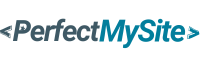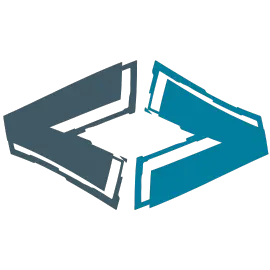This instructional article walks you through converting your HTML files into a fully functional WordPress theme, step by step. Start by preparing your HTML and CSS, then learn to break them into WordPress template files like header.php and footer.php. Follow clear directions to integrate WordPress functions, set up a custom theme, and migrate your content seamlessly.
Why Convert Your HTML Site to WordPress?
So, you’ve got a slick HTML site, but it’s starting to feel like a clunky old car in a world of shiny Teslas. Why make the leap to WordPress? Simple—it’s all about freedom and power. WordPress transforms your static site into a dynamic beast, giving you control over content without wrestling with code every time you want to tweak something.
The Power of Dynamic Content Management
Imagine updating your site as easily as posting a status on social media. That’s WordPress for you. With its intuitive dashboard, you can add blog posts, tweak pages, or swap images without digging into HTML files. It’s like handing yourself the keys to a content kingdom—no coding degree required.
Flexibility and Scalability Unleashed
HTML sites are rigid. Want to add a shop? Good luck coding that from scratch. WordPress, though? It’s a chameleon. With thousands of plugins and themes, you can scale your site from a personal blog to an e-commerce empire in a snap. Ready to grow? WordPress grows with you.
What You’ll Need Before You Start
Before you dive into this HTML-to-WordPress adventure, let’s pack your toolkit. You wouldn’t build a house without a hammer, right? Same deal here. Having the right gear makes this process smooth as butter.
Tools of the Trade
You’ll need a local server (think XAMPP or WAMP), a text editor like VS Code, and a WordPress installation ready to roll. Oh, and don’t forget your HTML site files—they’re the blueprint for this whole operation.
Must-Have Software and Skills
No need to be a coding wizard, but a basic grasp of HTML, CSS, and maybe a sprinkle of PHP will save you headaches. Got those? Great. You’re already ahead of the curve.
Step 1: Analyze Your HTML Site
First things first—take a good, hard look at your HTML site. Think of it like sizing up a puzzle before you start piecing it together. What’s the layout? What pages do you have? This step sets the stage for everything else.
Breaking Down the Structure
Grab a coffee and map out your header, footer, sidebar, and content areas. Are there repeating elements? Those will become templates in WordPress. Knowing your site inside out now saves you from scrambling later.
Step 2: Set Up Your WordPress Environment
Time to lay the foundation. You wouldn’t build a house on quicksand, so let’s get WordPress up and running properly before we start moving furniture in.
Local vs. Live Setup
You can set up WordPress locally (on your computer) or live (on a hosting server). Local’s great for testing—like a sandbox—while live gets you straight into the action. Newbies, I’d say start local. Fewer eyes on your mess-ups!
Step 3: Create a Custom WordPress Theme
Here’s where the magic happens. Your static HTML is about to morph into a dynamic WordPress theme. Think of it as giving your site a superhero suit—same look, way more powers.
From Static Files to Dynamic Templates
Split your HTML into chunks: header.php, footer.php, index.php, and so on. Add some PHP tags to make them talk to WordPress. It’s like teaching your site a new language—tricky at first, but oh-so-rewarding.
Crafting Key Theme Files
Focus on style.css (for your design) and functions.php (for extra features). These are the backbone of your theme. Get them right, and you’re golden.
Step 4: Migrate Your HTML Content
Now, let’s move your stuff in. This is like packing up your old apartment and settling into a new one—tedious but necessary.
Copy, Paste, and Polish
Copy your HTML content into WordPress pages or posts. Use the block editor to spruce things up—add headings, images, whatever vibe you’re going for. It’s your site, make it shine!
Step 5: Add WordPress Functionality
WordPress isn’t just a pretty face—it’s got muscle. Let’s flex it with some killer features.
Plugins and Widgets to the Rescue
Install plugins like Yoast for SEO or WooCommerce for a shop. Widgets can jazz up your sidebar. It’s like adding apps to your phone—suddenly, it does way more.
Step 6: Test and Tweak Your New Site
Almost there! But before you pop the champagne, let’s make sure everything’s working like a dream.
Ensuring Everything Runs Smoothly
Click every link, test every button. Looks good on mobile? Awesome. Fix any glitches now—better here than after launch.
Step 7: Launch Your WordPress Site
The finish line’s in sight! Time to take this baby live and show the world what you’ve got.
Going Live with Confidence
Upload your theme and database to your hosting server. Double-check your domain settings, hit publish, and boom—you’re live. How’s that feel?
Common Pitfalls to Avoid
Even pros trip sometimes. Let’s dodge those rookie mistakes and keep your conversion smooth.
Don’t Trip Over These Rookie Mistakes
Skipping backups? Bad move. Ignoring mobile design? Disaster. Test everything, save often, and don’t rush. You’ve got this!
Conclusion
Converting your HTML site to WordPress might sound like climbing a mountain, but with these steps, it’s more like a scenic hike. You’ve got the tools, the know-how, and a shiny new site waiting at the top. So, what’s stopping you? Dive in, experiment, and watch your web presence soar. WordPress isn’t just a platform—it’s your ticket to a bigger, better online world.
FAQs
1. Do I need coding skills to convert HTML to WordPress?
Not really! Basic HTML and CSS help, but WordPress does the heavy lifting. You’ll be fine with a little patience.
2. How long does the conversion process take?
Depends on your site’s size—small ones might take a weekend, bigger ones a week or two.
3. Can I keep my HTML site’s design?
Yep! That’s the beauty of a custom theme—it looks just like your old site, only better.
4. What if I mess up during the conversion?
No sweat—back up your files first, and you can always start over. Practice makes perfect!
5. Is WordPress really worth the switch?
Oh, absolutely. The flexibility and ease alone make it a game-changer. Try it—you won’t look back!