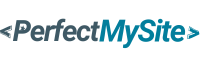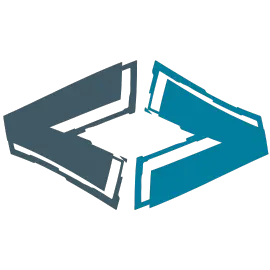This step-by-step article walks you through the essentials of creating a custom theme from scratch. Start by setting up your development environment, then learn to structure your theme files and write clean, functional code. Follow detailed instructions to design responsive layouts, integrate stylesheets, and add dynamic features using WordPress best practices.
Why Build a Custom WordPress Theme?
Why bother, right? With thousands of free and premium themes out there, why roll up your sleeves and code your own? Simple: control. A custom theme lets you ditch the bloat, tailor every pixel to your vision, and skip the “one-size-fits-all” compromises. Plus, it’s a bragging right—imagine saying, “Yeah, I built that!” Whether you’re a freelancer wanting to impress clients or a hobbyist craving a creative outlet, this is your ticket to standing out in a sea of cookie-cutter sites.
What You’ll Need Before You Start
Before we get our hands dirty, let’s pack our toolbox. You wouldn’t build a house without a hammer, and you shouldn’t build a theme without the right gear.
Essential Tools for WordPress Theme Development
First up, you’ll need a local development setup—think XAMPP, WAMP, or Local by Flywheel. These let you play with WordPress offline, no hosting required. Next, grab a code editor like VS Code or Sublime Text; it’s your canvas and brush. Oh, and don’t forget WordPress itself—download the latest version from wordpress.org. A browser with dev tools (Chrome or Firefox) will be your best friend for testing, too.
Basic Knowledge Requirements
You don’t need to be a coding wizard, but a little know-how goes a long way. HTML is your skeleton, CSS is your paint, and PHP is the magic glue holding it all together. Familiarity with WordPress basics—like how themes and plugins interact—helps, too. Don’t worry if you’re rusty; we’ll walk through it step-by-step.
Setting Up Your Development Environment
Picture this: your very own WordPress playground. Install your local server (XAMPP’s a fan favorite), drop the WordPress files into the “htdocs” folder, and run the setup. Create a database, tweak the wp-config.php file, and bam—you’ve got a blank slate. Fire up your browser, log in, and feel that rush of possibility. Ready? Let’s build something.
Understanding WordPress Theme Structure
Every theme has a heartbeat, and it’s the files inside. At its core, a WordPress theme is just a folder with a few key players. Let’s meet them.
Key Files in a WordPress Theme
You’ll need at least two files to get started: style.css and index.php. That’s the bare minimum WordPress recognizes as a theme. Add header.php, footer.php, and functions.php to level up your game. Each file has a job, like actors in a play, and together they bring your site to life.
The Role of style.css
This isn’t just any stylesheet—it’s your theme’s ID card. At the top, you’ll add a comment block with details like the theme name, author, and version. WordPress reads this to know who you are. Below that? All the CSS magic that makes your site pretty.
What Does index.php Do?
Think of index.php as the stage where your content performs. It’s the main template file, pulling in headers, footers, and everything in between. Without it, your theme’s just a ghost town.
Creating Your First WordPress Theme
Time to get coding! Fire up that editor and create a folder in wp-content/themes/—call it “my-first-theme” or something snazzy.
Step 1: Building the Basic Files
Start with style.css. Add this at the top:
/*
Theme Name: My First Theme
Author: You!
Description: A custom WordPress theme built from scratch.
Version: 1.0
*/Next, create index.php with some basic HTML:
<!DOCTYPE html>
<html>
<head>
<title>My First Theme</title>
<?php wp_head(); ?>
</head>
<body>
<h1>Hello, WordPress!</h1>
<?php wp_footer(); ?>
</body>
</html>Activate it in the WordPress dashboard under Appearance > Themes. Boom—you’ve got a theme!
Step 2: Adding a Header and Footer
Split that index.php into reusable chunks. Move the top into header.php and the bottom into footer.php. Call them in index.php like this:
<?php get_header(); ?>
<h1>Hello, WordPress!</h1>
<?php get_footer(); ?>Now your site’s got structure—like a sandwich with bread on both ends.
Styling Your Theme with CSS
A theme without style is like a cake without frosting—technically edible, but who’d want it? In style.css, add some flair:
body {
font-family: Arial, sans-serif;
background: #f4f4f4;
color: #333;
}
h1 {
text-align: center;
color: #0073aa;
}Refresh your site. See that pop? That’s your personality shining through.
Adding Functionality with PHP
CSS makes it pretty, but PHP makes it smart. Let’s sprinkle in some WordPress magic.
Using Template Tags Effectively
Template tags are your shortcuts to WordPress goodness. Add <?php the_title(); ?> in index.php to display post titles, or <?php the_content(); ?> for the meat of your posts. Want a loop to show all posts? Try this:
<?php if (have_posts()) : while (have_posts()) : the_post(); ?>
<h2><?php the_title(); ?></h2>
<?php the_content(); ?>
<?php endwhile; endif; ?>Now your theme’s alive, pulling in content like a pro.
Testing and Debugging Your Theme
Nobody’s perfect—not even your theme (yet). Preview it in different browsers, tweak the CSS, and check the PHP for errors. Use WordPress’s debug mode (set WP_DEBUG to true in wp-config.php) to catch sneaky bugs. Fix, rinse, repeat—polish it till it shines.
Launching Your Custom WordPress Theme
Ready to show the world? Zip your theme folder, upload it to a live WordPress site via the dashboard, and activate it. Or share it with friends, clients, or the WordPress community. You’ve just gone from zero to hero—how’s that feel?
Tips to Enhance Your Theme Development Skills
Keep growing! Dive into WordPress Codex for advanced tricks, experiment with child themes, or peek at popular themes’ code (like Twenty Twenty-One) for inspiration. Practice makes perfect, and every line you write sharpens your craft.
Conclusion
Building a WordPress theme from scratch isn’t just coding—it’s creation. You’ve taken a blank slate and turned it into something unique, functional, and yours. Sure, it takes time and a bit of elbow grease, but the payoff? A site that’s as individual as you are. So, what’s next—tweaking this theme or starting a new one? The digital world’s your oyster.
FAQs
1. Do I need to be a pro coder to build a WordPress theme?
Nope! Basic HTML, CSS, and PHP will get you started. The rest is learning as you go.
2. Can I sell my custom WordPress theme?
Absolutely! Polish it up, follow WordPress guidelines, and list it on marketplaces like ThemeForest.
3. How long does it take to create a theme?
A simple one might take a weekend; complex ones could take weeks. It’s all about your goals.
4. What’s the difference between a theme and a plugin?
Themes control looks; plugins add features. Think of themes as the skin and plugins as the muscles.
5. Is it worth building a theme when free ones exist?
If you want full control and a unique vibe, yes! Free themes are great, but custom is king.